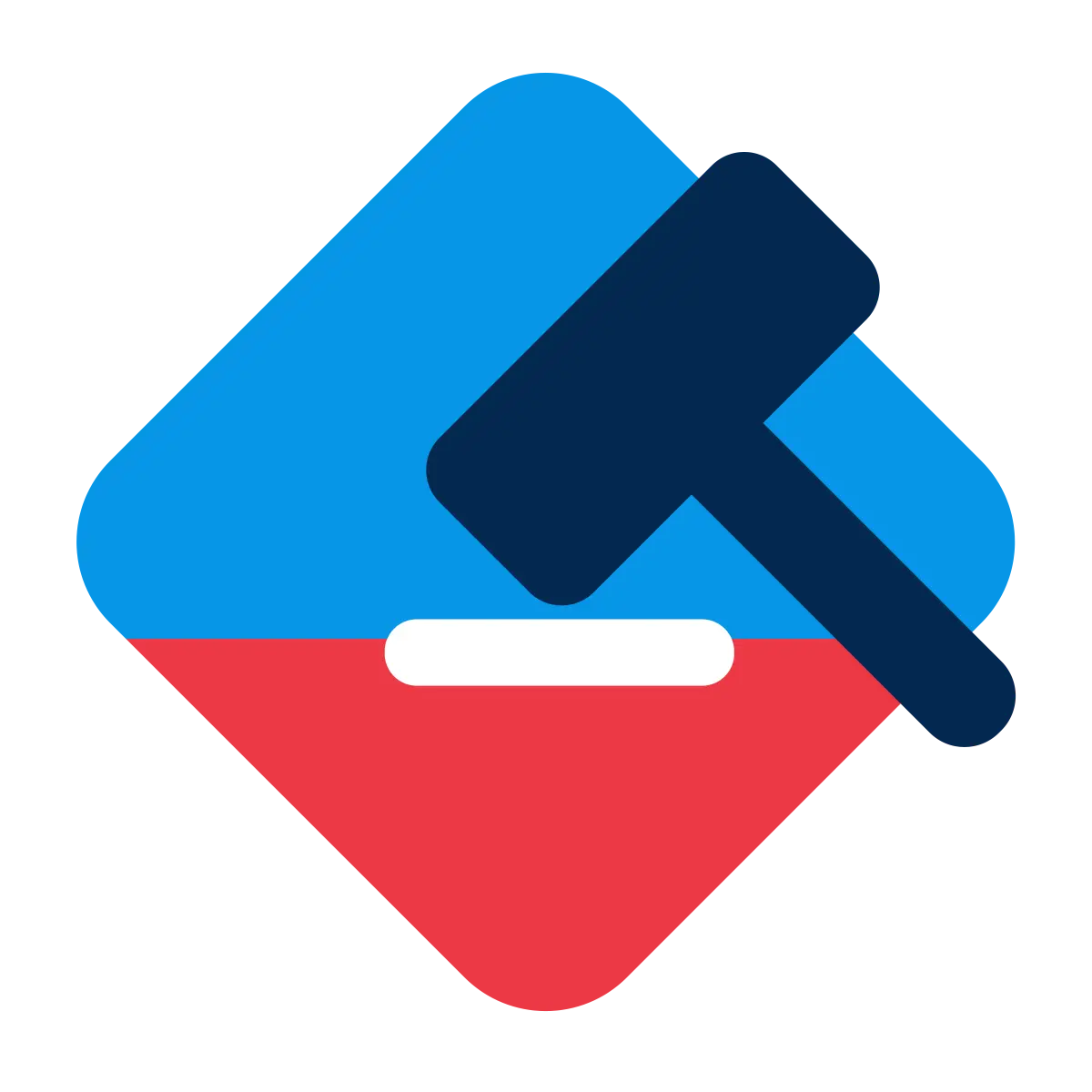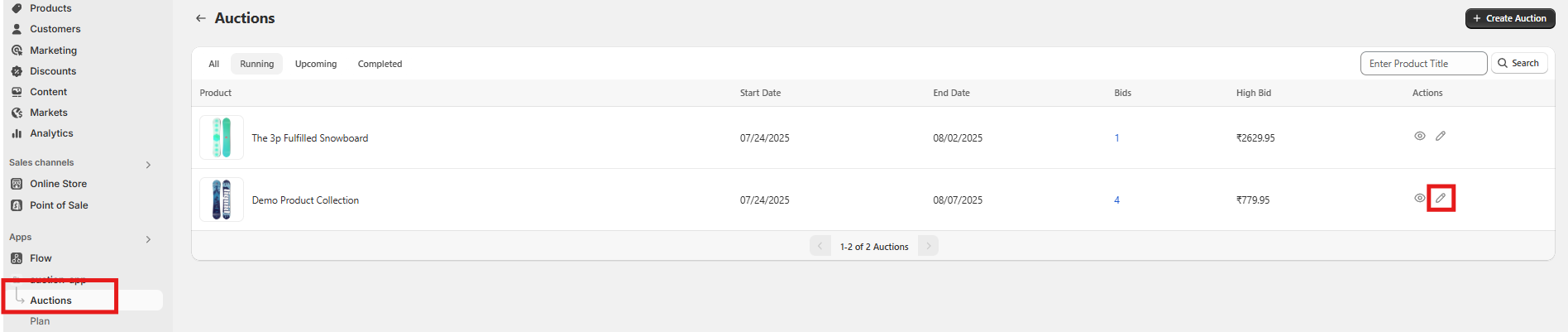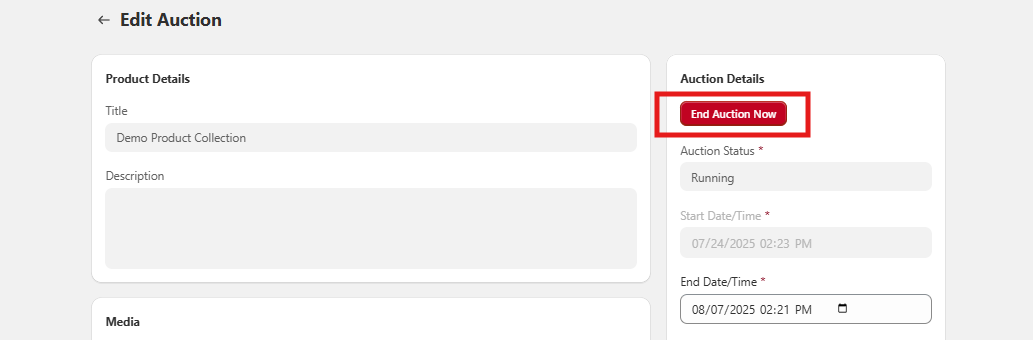Description
When editing a running auction, you'll see an 'End Auction' button. Clicking this button immediately ends the auction. If the highest bid has met or exceeded the reserve price, that bidder will be declared the winner. Otherwise, the auction will end without a winner.
How it works
Step 1: Navigate to Running Auctions
From your app auction page, locate the auction that is currently live.
Step 2: Click ‘Edit Auction’
Open the auction by clicking the Edit option to access management actions.
Step 3: Use the ‘End Auction’ Button
Inside the edit view, you will see an “End Auction” button.
Clicking this will immediately stop the auction.
Step 4: Determine the Outcome
- ✅ If the highest bid is equal to or higher than the reserve price, the bidder is declared the winner.
- ❌ If the reserve price is not met, the auction ends without a winner.
Step 5: Automatic Ending (Optional)
If no manual action is taken, the auction will end automatically once the countdown timer reaches zero, and the same winner logic will apply.
🛠️ This feature gives sellers the flexibility to manage auctions based on real-time dynamics or let them run their full course.